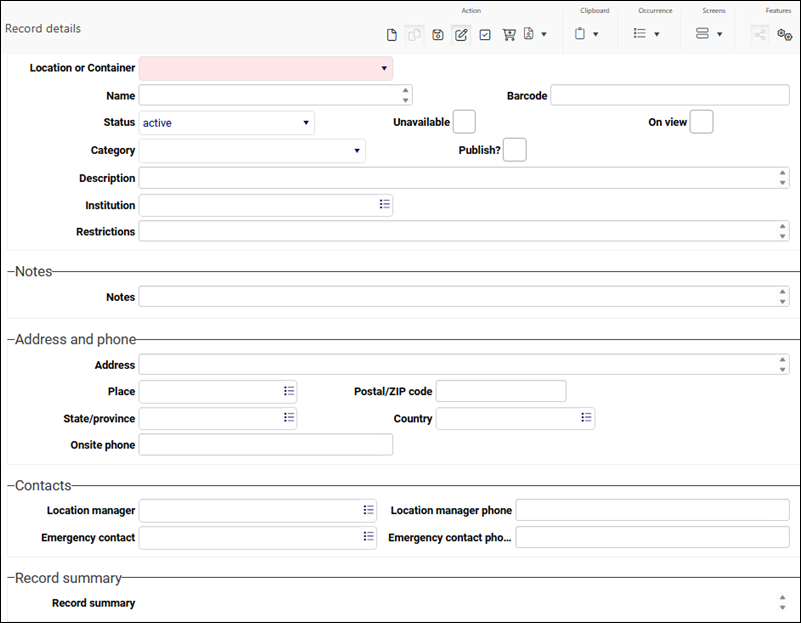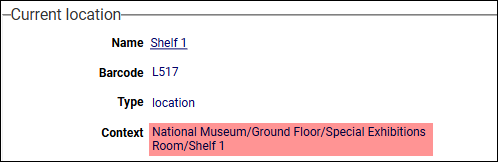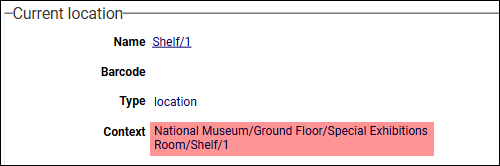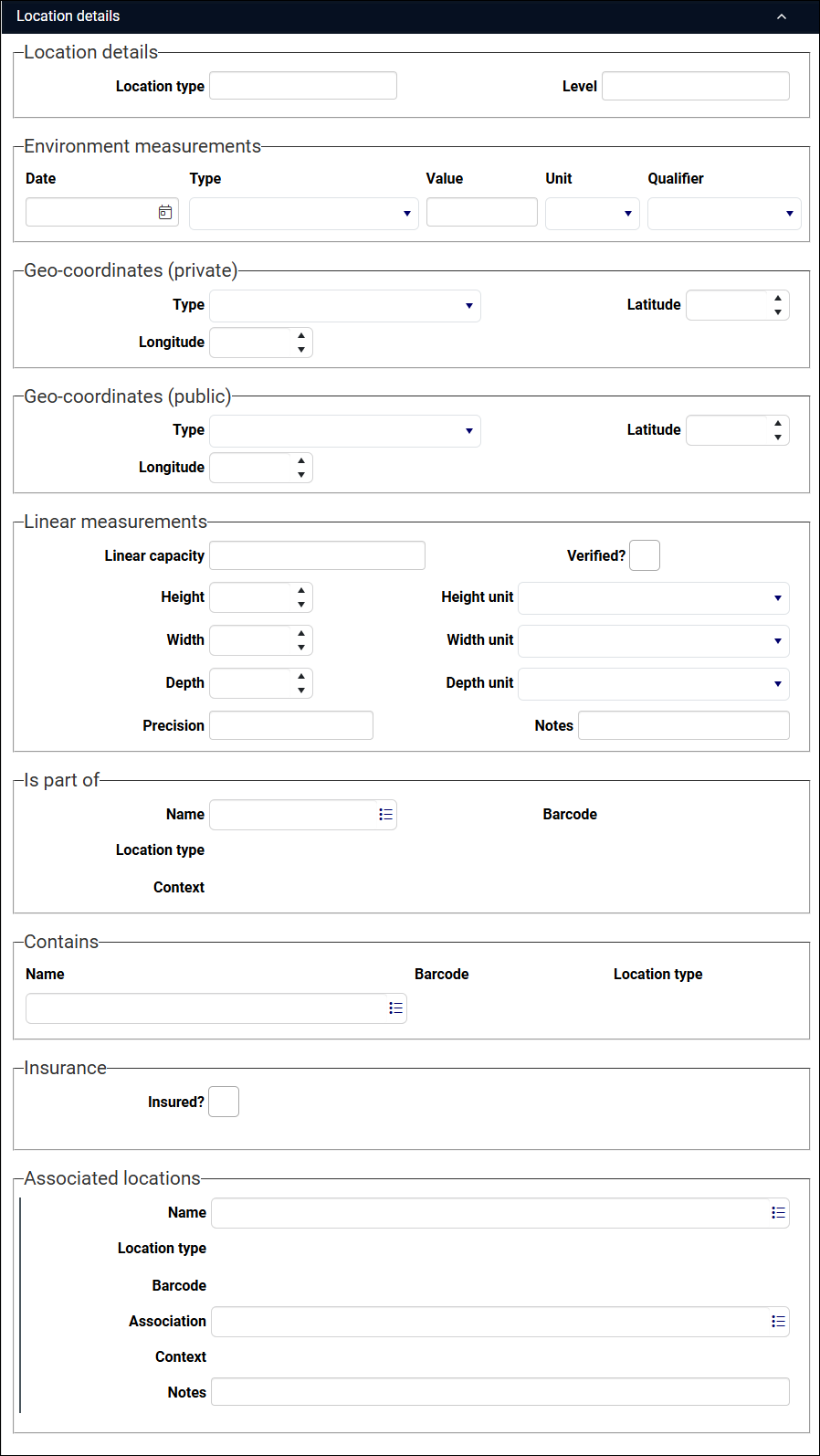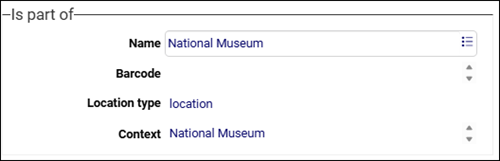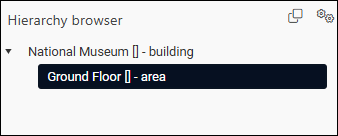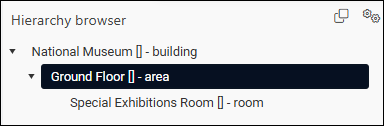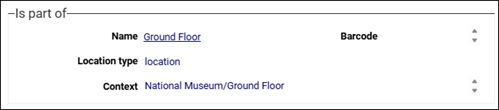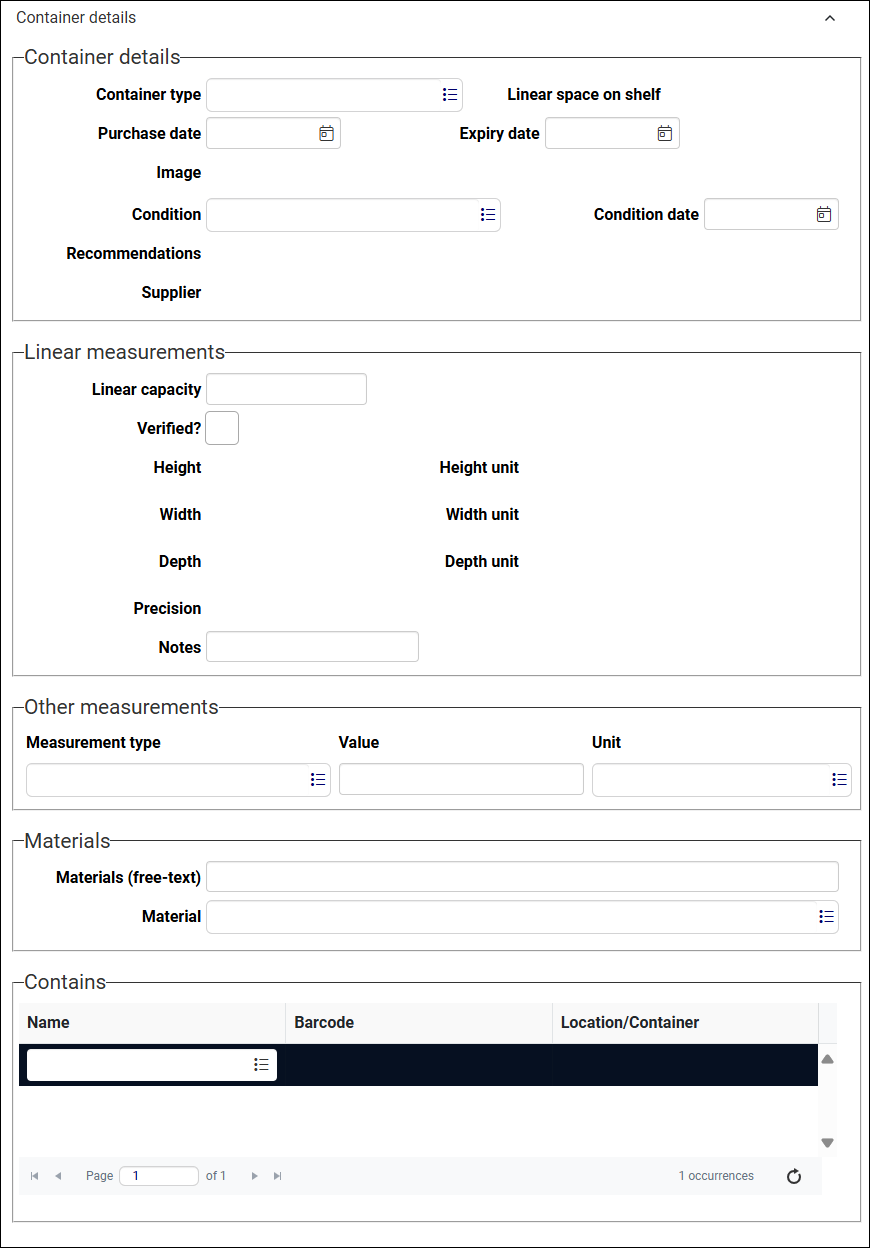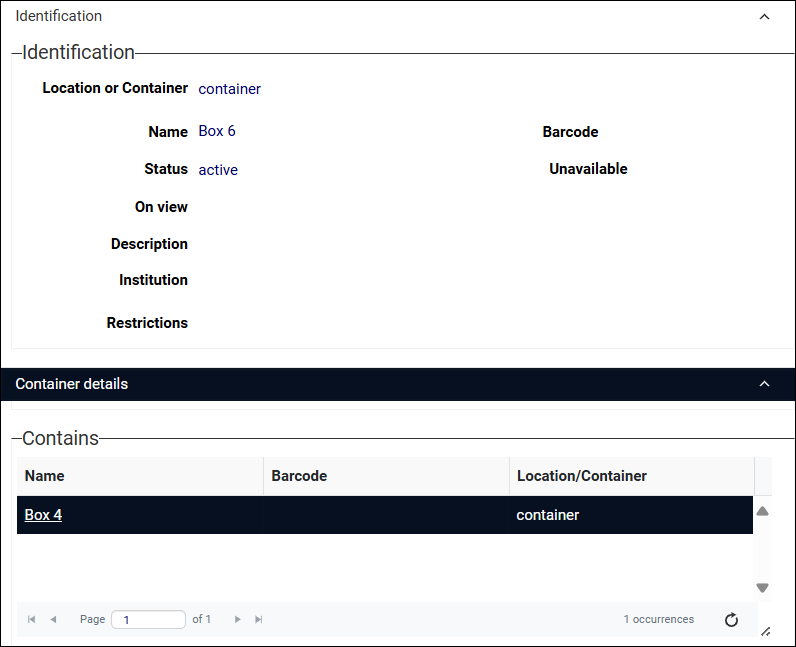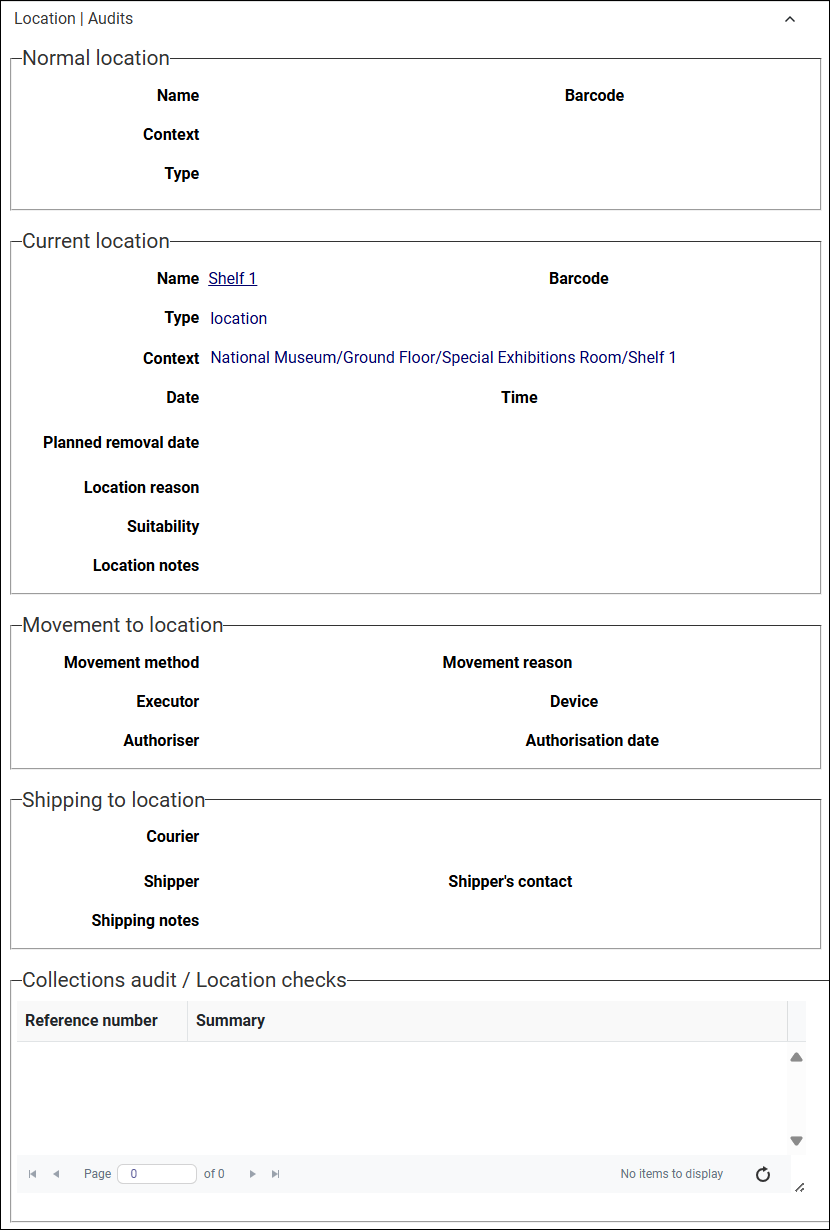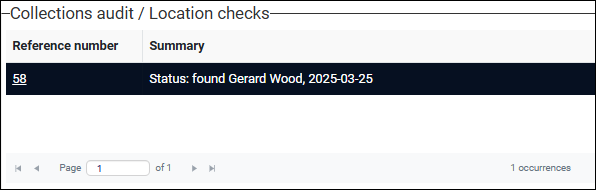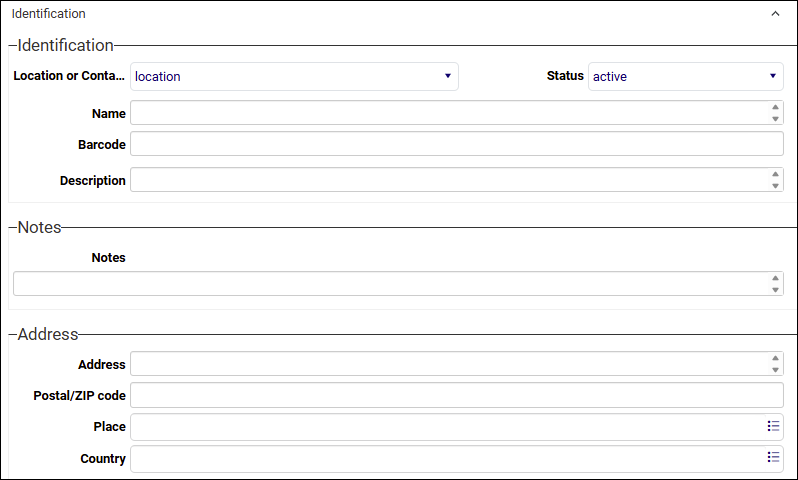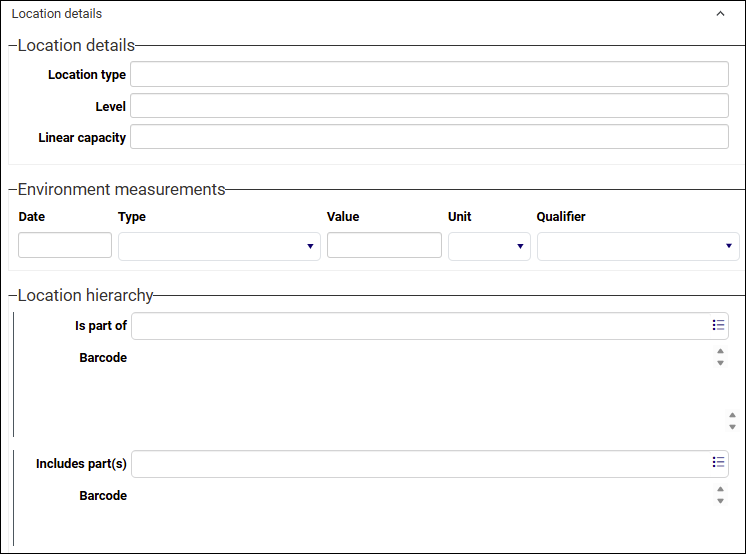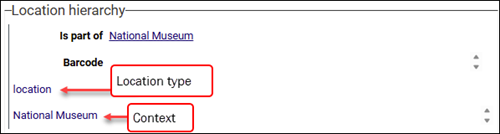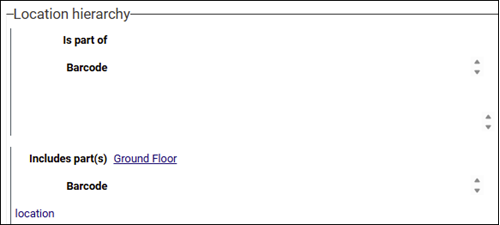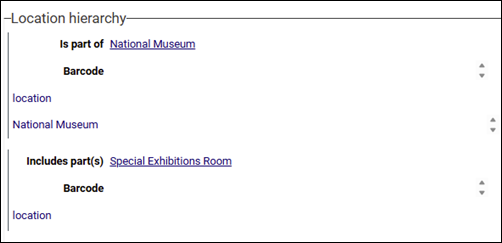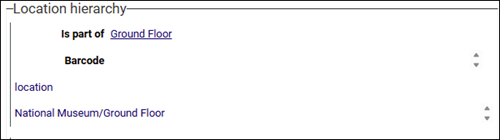Documenting locations and containers
The Locations and containers data source![]() The management of a collection can involve a vast amount of information about objects / items / books, people and organizations, events, administration and more. This information is stored as records in data sources. Each data source stores a specific type of information: details about collection items, people, events, loans, and so on. documents the places in which collection items are or can be located (displayed, stored, etc.). Locations can be fixed (a shelf, room, bay or building for instance) or moveable (such as a Solander box or tray). Typically, we create a record for each location from the highest level (the institution itself, or a building for instance) to the lowest (a shelf or container), and build a hierarchy of locations by linking locations records from the highest to the lowest level using the Is part of (part_of (2A)) and Contains fields (part (nt)); for example:
The management of a collection can involve a vast amount of information about objects / items / books, people and organizations, events, administration and more. This information is stored as records in data sources. Each data source stores a specific type of information: details about collection items, people, events, loans, and so on. documents the places in which collection items are or can be located (displayed, stored, etc.). Locations can be fixed (a shelf, room, bay or building for instance) or moveable (such as a Solander box or tray). Typically, we create a record for each location from the highest level (the institution itself, or a building for instance) to the lowest (a shelf or container), and build a hierarchy of locations by linking locations records from the highest to the lowest level using the Is part of (part_of (2A)) and Contains fields (part (nt)); for example:
National Museum>Ground Floor>Special Exhibitions Room>Shelf 1>Box 1
When working with records that are organized as a hierarchy it is useful to work with Hierarchy browser alongside Record details View as it presents the complete hierarchy of records; here we see our example locations hierarchy (from building through to a container):

Tip: When a record is selected in Hierarchy browser it becomes the current record![]() The record currently displayed in Record details View or highlighted (with a solid background) in Result set View or Gallery View for instance..
The record currently displayed in Record details View or highlighted (with a solid background) in Result set View or Gallery View for instance..
Documenting locations and containers is similar across Model Applications and the key panels and fields available in Model Application 5.2 (and earlier) and the Standard Model are largely the same; there are differences however and we document the workflows separately below:
Those moving to the Standard Model from an earlier Model Application will find that locations management has improved in various ways. Amongst these changes:
- The Locations and containers data source includes fields and panels not available in earlier Model Applications; these include the Media, Digital references, Free fields, Actions and Instructions panels, which enhance management of locations and increase the amount and type of information that can be recorded.
- In prior Model Applications a history of a container's movement from one location to another is maintained in the container's Locations and containers record in a limited set of Location history fields on the Container details panel. These fields have been moved from Locations and containers to a Movement history data source that comprehensively documents the movement of objects and containers; as we see below, the Movement history panel in a container's Locations and containers record lists and links to all Movement history records for the container.
When creating a record in the Locations and containers data source, the first step is to specify whether we're documenting a fixed location or a container. We do this on the Identification panel:
|
Field group |
Field |
Details |
|---|---|---|
|
Identification |
Location or Container / package_location (PL) |
Mandatory field (location by default), and drop list of location types:
The value selected here determines which fields and panels are available in the record as different details are recorded for the two types of location. We examine the differences below, but the key details we record on the Identification panel are similar whether we document a location or a container. Note: Except where indicated (or obvious from the context), location means both location AND container in the following text. |
|
Name / name (te) |
A name for the location. Although the name does not need to be unique, one that clearly distinguishes it from other locations will make it easier for users to identify the correct location when specifying an item's Normal location and Current location. Avoid including a forward slash ( National Museum>Ground Floor>Special Exhibitions Room>Shelf 1>Box 1 the Context is constructed as:
If our naming convention for shelves is
Furthermore, including a forward slash in a location name can cause a conflict when searching a field with the |
|
|
Barcode / barcode (vb) |
A unique ID for the location. Required for barcode scanners (such as Axiell Move). |
|
| Status / status (ts) |
Drop list of values. Select the status of the location:
We describe how to specify an item's Normal location or Current location here. |
|
|
Unavailable / unavailable (av) |
Checkbox. Select the checkbox to flag that an active location is temporarily unavailable for some reason. This is simply a flag on the record and the location can still be selected when documenting an item's Normal location or Current location. This is an inherited field |
|
|
On view / on_view (ov) |
Checkbox. Select the checkbox to flag that items in this location are on display to the public. Tip: Including this detail in an online catalogue allows visitors to more easily identify whether objects in this location are on display. This is an inherited field |
|
|
Category / category (ct) |
Available when Location or Container = location. Repeatable drop list of location categories:
Tip: Application Administrators can add additional categories in the System lists data source. As a controlled list of location categories (users must select a value in the list and cannot add their own), program logic can reliably reference values in the list to perform functions in scripts or for use in reports; if you find the values to be limiting however, the Location type field on the Location details panel can be used to provide an alternative (perhaps more descriptive or custom) label for a location. |
|
|
Publish / publish_on_web (wp) |
Location names are NOT published on the web by Axiell Internet Server (AIS) by default. Selecting this checkbox only flags that a location name can be published, it does not enable publication of location names on the web. Additional configuration is required in order to make effective use of this setting (contact Axiell Support for details). Available when Location or Container = location. Checkbox. Select the checkbox to flag that the name of this location can be included when publishing details about collection items on the web (in an online catalogue, for instance). |
|
|
Description / description (sn) |
Text field. Provide a description of the location (the field will expand to hold a significant amount of information). The Notes (notes (p6)) field that follows is provided for other details about the location. |
|
|
Institution / institution (BA) |
A Linked field Start keying the name of an institution or click the Link Details about working with the Find data for the field box can be found here. |
|
|
Restrictions / restrictions (BX) |
Text field. Document any limitations in the use of the location (the field will expand to hold a significant amount of information). |
|
|
Notes |
Notes / notes (p6) |
Text field for recording any additional details about the location not recorded in Description and Restrictions (the field will expand to hold a significant amount of information). |
|
Address and phone |
|
Available when Location or Container = location. Physical address and phone details for the location. Tip: These fields are not |
|
Contacts |
|
Available when Location or Container = location. Provide contact details for a Location manager and an Emergency contact. |
|
Record summary / record_summary (Z0) |
Read-only field providing an auto-generated summary of the record's key data taken from one or more key fields. |
Documenting locations: where Location or Container = location
The following panels are available:

This panel includes several groups of fields intended for recording physical details about a location (geo-cordinates, linear measurements, etc.). It also includes two groups of fields used for building a hierarchy of locations, Is part of and Contains.
Tip: Use the Hierarchy browser when viewing records in Locations and containers to see the hierarchical relationship between locations; select a locations record in Hierarchy browser to make it the current record![]() The record currently displayed in Record details View or highlighted (with a solid background) in Result set View or Gallery View for instance..
The record currently displayed in Record details View or highlighted (with a solid background) in Result set View or Gallery View for instance..
As the purpose of many fields on this panel is self-explanatory and their use straightforward, we focus on those that are of particular note:
|
Field group |
Field |
Details |
|---|---|---|
|
Location details
|
Location type / location_type (LT) |
Category (category (ct)) on the Identification panel is a list of location categories, such as building, room, shelf, etc. As a controlled list (users must select a value in the list and cannot add their own), program logic can reliably reference its values to perform functions in scripts or for use in reports. Location type is an optional text field that can be used to provide an alternative (perhaps more descriptive or custom) label for a location if you find the values in Category to be limiting. |
|
Level / location_level (nv) |
A (legacy) text field that was (and can still be) used to describe a location's level within a hierarchy of locations; values might include terms for the components of a building from the highest level to the lowest, e.g. building, room, shelf (although these are now more usefully defined by Category on the Identification panel). |
|
|
Environment measurements |
|
Repeatable group of fields used to document a location's environmental conditions on a given date (temperature, humidity, light levels, or other factors that could affect the collections). Tip: Documentation of these details could conceivably be automated via the API. The Instructions panel includes an Optimal value text field that can be used to document the target / optimal environmental conditions for the location. |
|
Linear measurements |
|
Document the linear capacity, height, width, and depth of the location; specify the units of measurement and confirm whether the linear capacity calculation has been verified. Notes and Precision fields allow for more detail to be provided. Linear capacity is a measure of the physical space occupied by material on shelves or in storage; most often this relates to archival material but might also measure the physical space occupied by collection objects or storage containers for instance. It is generally measured in linear feet or linear meters, though other units can be used. Axiell Collections does not specify a unit of measurement, allowing institutions to establish their own convention: some archives might assume linear metres / feet; other institutions might have an idiosyncratic convention based on a "standard archive box", for instance. Several linear measurements are possible in Axiell Collections:
|
|
Geo-coordinates (private) Geo-coordinates (public) |
|
Document the latitude and longitude of the location. Typical uses of private vs public coordinates: private geo-coordinates are precise and not intended to be shared with the public (an item is located in this exact spot); public geo-coordinates are more general / approximate (an item is located in this building, for example) and appropriate for sharing with the public. |
|
Is part of |
Name / part_of (2A) |
A Linked field Start keying the name of a location or click the Link Details about working with the Find data for the field box can be found here. In our example: National Museum>Ground Floor>Special Exhibitions Room>Shelf 1>Box 1 we could start with the National Museum locations record and use Contains (part (nt)) to record Ground Floor as its child in the locations hierarchy; or we could start with the Ground Floor locations record and use Name (part_of (2A)) to record National Museum as its parent:
Barcode and Location type are auto-populated with details from the parent record; and Context is constructed as the hierarchy is built. In the Hierarchy browser we see the hierarchy of locations records:
When we look at the (parent) National Museum locations record, we find that the Contains group of fields is updated automatically to list Ground Floor:
|
|
Name / part (nt) |
A Linked field Details about working with the Find data for the field box can be found here. In our example: National Museum>Ground Floor>Special Exhibitions Room>Shelf 1>Box 1 we could use Name (part (nt)) in the Contains group of fields to document that the Ground Floorcontains the Special Exhibitions Room:
In the Hierarchy browser we see the hierarchy of locations records:
When we look at the (child) Special Exhibitions Room locations record, we find that the Is part of group of fields is updated automatically to list Ground Floor (as its parent):
IMPORTANT
Tip: When a container contains another container, we document this on the Container details panel record using Name (part (nt)) in the Contains group of fields. Details below. |
|
|
Insurance |
Insured? / insured (vl) |
Checkbox. If an insurance policy is associated with the location, select the checkbox to display additional fields: Reference number, Carrier and Policy number. |
|
Reference number / insurance.reference_number (V2) |
A Linked field Carrier and Policy number details are auto-populated with details from the linked insurance policy record Details about working with the Find data for the field box can be found here. |
|
|
Associated locations |
|
Repeatable group of fields used to identify locations with some shared characteristic or purpose (you might use these fields to associate all cold storage facilities for instance). |
|
Name / associated_location.name (nA) |
A Linked field |
|
|
Association / associated_location.association (nR) |
A Linked field Select from the drop list of terms that displays when the cursor is in the field; alternatively, click the Link Details about working with the Find data for the field box can be found here. |
|
|
Notes / associated_location.notes (no) |
Text field for providing details about the nature of the association (the field will expand to hold a significant amount of information). |
Documenting containers: where Location or Container = container
The following panels are available:
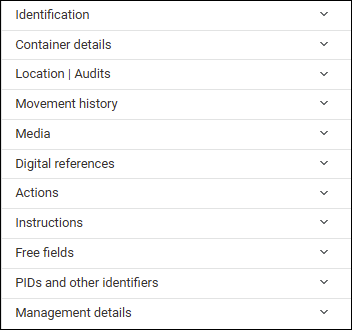
This panel includes several groups of fields intended for recording physical details about a container (linear measurements, materials, etc.). It is also used to document containers that are stored inside the current container.
As the purpose of many fields on this panel is self-explanatory and their use straightforward, we focus on those that are of particular note:
|
Field group |
Field |
Details |
|---|---|---|
|
Container details |
Document details about the container such as type, purchase date and condition. |
|
|
Container type / package_type (p2) |
A Linked field Details from the selected Container types record, including Linear space on shelf and Recommendations will be auto-populated. As the name suggests, the Container types data source is used to document different types of container, not custom (unique) containers. If you are documenting a custom container in this Locations and containers record, leave Container type empty and add details to such fields as:
|
|
|
Linear measurements |
|
Most of the fields in this group are read-only and auto-populated with details from a Container types record selected in Container type. If you are documenting a custom (unique) container, you would record the container's linear capacity in Linear capacity, you can flag whether this capacity has been verified, and can provide additional details in Notes; you would use the Other measurements group of fields to document the custom container's height, width, depth, etc. |
|
Linear capacity / linear_capacity (LC) |
A numeric field. Document the linear capacity of a custom (unique) container (one that does not have a Container type (package_type (p2))). Tip: The value in Linear capacity is used by ADAPLs Linear capacity is a measure of the physical space occupied by material on shelves or in storage; most often this relates to archival material but might also measure the physical space occupied by collection objects or storage containers for instance. It is generally measured in linear feet or linear meters, though other units can be used. Axiell Collections does not specify a unit of measurement, allowing institutions to establish their own convention: some archives might assume linear metres / feet; other institutions might have an idiosyncratic convention based on a "standard archive box", for instance. Several linear measurements are possible in Axiell Collections:
|
|
|
Verified? / linear_dimensions.verified (Dv) |
Checkbox. If the measurement has been confirmed, check the Verified? checkbox. |
|
|
Notes / linear_dimensions.note (Dn) |
Text field for providing details about the container's dimensions and measurements (the field will expand to hold a significant amount of information). |
|
|
Other measurements |
|
Repeatable group of fields used to document various measurements of a custom (unique) container; alternatively, if you have linked to a Container types record in Container type, you would use these fields to provide additional details about this instance of the container. |
|
Measurement type / measurement.type (t3) |
Linked field |
|
|
Value / measurement.value (t4) |
Numeric. The value of the measurement. |
|
|
Unit / measurement.unit (t5) |
Linked field |
|
|
Name / part (nt) |
A repeatable Linked field Details about working with the Find data for the field box can be found here. When you specify that container A Contains container B, container B's Current location (part_of (2A)) will automatically update to list container A as its current location. However, you CANNOT specify that container A Contains container B if container B already has a Current location (you will receive an Error creating internal link... warning); instead, use the Change locations task to change the location of the container. |
This panel documents a container's Normal location (where it typically belongs) and Current location (where it is currently located), movement planning and history.
Best practice: Normal and Current location
It is best practice to specify both a Normal location AND a Current location when creating a record for a container (and collection items for that matter): if a container is currently in its Normal location, be sure to record this in Current location too. This will ensure that a complete location history is retained as location history is updated whenever Current location changes; if Current location is empty when a container is first relocated, its Current location fields are updated, but its location history is not (as Current location has not actually changed).
Furthermore, if you provide a Normal location but no Current location, you will eventually have some records with a Current location as Current location is automatically updated when a container changes location, and others with a Normal location but no Current location (no relocation has occurred); if you then want to search for a container by its location, it will be necessary to search both fields as you cannot be certain whether a Current location has been recorded.
Most of the fields are read-only:
|
Field group |
Field |
Details |
|---|---|---|
|
Name / location.default.name (NL) |
A Linked field Start keying the name of a location or container or click the Link Barcode and Type (location or container) are auto-populated with details from the selected record; Context is the full hierarchy of locations for the current record, e.g.:
|
|
|
|
Where the container is currently located. The fields in this group are only editable when a record is created; once the record has been saved, only Planned removal date is editable and the others are read-only and automatically completed when the current location of the container is updated. A container's current location can be specified in several ways:
Each of these methods will automatically update the container's Current location. IMPORTANT Once a Current location has been recorded for a container, the only way to change its location is with the Change location task. If, for example, you attempt to specify that container A Contains container B and container B ALREADY has a Current location, you will receive an Error creating internal link... warning. |
|
|
Name / part_of (2A) |
A Linked field |
|
|
Planned removal date / current_location.expected_removal_date (2c) |
Date field. The date on which the container will be moved. It is auto-filled with a date added to the Expected removal date field in the Change location task. As noted above, it is the only editable field in the Current location group of fields, and it can be set independently of the Change location task (although it is recommended that the task is always used). Used for forward planning movements, flagging that a container will be moved on a certain date. Searching on this field is useful for identifying what will be moved on a given date or in a date range. Also useful as the starting point of an investigation if the container cannot be located in the documented Current location after the date has passed. Type a date or click the Calendar |
|
|
Movement to location |
|
Read-only details auto-populated with details entered using the Change locations task or Axiell Move. Note: Currently, planning and scheduling container movements using Movement and shipping logistics is not supported; this functionality is planned for a future release. The details in these fields will then be auto-populated with details from a Movement and shipping logistics record. |
|
Device / movement.device_name (2x) |
When using Axiell Move to manage object / container movements, this field is automatically updated with the ID of the mobile device running Axiell Move (the ID can be set in the device's settings). |
|
|
Shipping to location |
|
Note: Currently, planning and scheduling container movements using Movement and shipping logistics is not supported; this functionality is planned for a future release. The details in these fields will then be auto-populated with details from a Movement and shipping logistics record. |
|
|
It is possible to audit the location of containers using the Locations check task in the Result set View toolbar. When the task is run a record is created in the Collections audit items data source for each audited container and a summary and link to the Collections audit items record are added here:
Details about running the Locations check task can be found here. |
Whenever the location of a container changes, a record is created in the Movement history data source with comprehensive details of the movement. This panel lists the Reference number (movement.history.reference (ST)) and a Summary of each Movement history record generated whenever the current location of the container is changed:

Available for both locations and containers
Other useful panels available when documenting both locations and containers include Media, Digital references, Free fields, Actions and:
The Instructions panel is available when documenting both fixed locations and containers. It holds a repeatable group of fields intended for recording care and maintenance instructions, and environmental details (ideal conditions) for a location / container. Amongst other things, instructions might document:
- all that is involved in cleaning a location, what techniques are recommended or required, and what materials should be used;
- maintenance of the location / container;
- optimal environmental conditions.
Specific actions relating to any of these instructions are then handled on the Actions panel: what needs to be done on this date and by whom.
Note: Some fields are more useful for documenting instructions for a fixed location than a container. Furthermore, depending on what instructions you are documenting, you may not need to complete all fields on this panel.
|
Field |
Details |
|---|---|
|
Type / instruction.type (9V) |
A Linked field
Select from the drop list of terms that displays when the cursor is in the field; alternatively, click the Link Details about working with the Find data for the field box can be found here. |
|
Purpose / instruction.purpose (9X) |
A Linked field |
|
Date / instruction.date (9u) |
The date on which the instruction is recorded. Tip: The Actions panel is used to record a start date on which any action resulting from these instructions should be carried out. Type a date or click the Calendar |
|
Name / instruction.name (9W) |
A Linked field Details about working with the Find data for the field box can be found here. |
|
Instruction / instruction.content (9Y) |
Text field for providing details about the instruction (the field will expand to hold a significant amount of information). For example, if the instruction relates to cleaning this location, you might:
If the instructions relate to environmental control, you might document activities such as:
|
|
Optimal value / instruction.optimal_value (9y) |
Text field. Where Type = Environmental controls (or similar), document target environmental values for a location (notably stores and display spaces). For example:
Tip: The Environmental measurements fields on the Location details panel is used for recording actual measured values. |
|
Notes / instruction.notes (9Z) |
Text field for providing any other details (the field will expand to hold a significant amount of information). |
|
Regarding / instruction.regarding (9z) |
Text field for providing details about which aspect / part of the location the instruction relates to (the field will expand to hold a significant amount of information). |
When creating a record in the Locations and containers data source, the first step is to specify whether we're documenting a fixed location or a container. We do this on the Identification panel:
|
Field group |
Field |
Details |
|---|---|---|
|
Identification |
Location or Container / package_location (PL) |
Mandatory field (location by default), and drop list of location types:
The value selected here determines which fields and panels are available in the record as different details are recorded for the two types of location. We examine the differences below, but the key details we record on the Identification panel are similar whether we document a location or a container. Note: Except where indicated (or obvious from the context), location means both location AND container in the following text. |
|
Name / name (te) |
A name for the location. Although the name does not need to be unique, one that clearly distinguishes it from other locations will make it easier for users to identify the correct location when specifying an item's Normal location or Current location. Avoid including a forward slash ( National Museum>Ground Floor>Special Exhibitions Room>Shelf 1>Box 1 the Context is constructed as:
If our naming convention for shelves is
Furthermore, including a forward slash in a location name can cause a conflict when searching a field with the |
|
|
Barcode / barcode (vb) |
A unique ID for the location. Required for barcode scanners (such as Axiell Move). |
|
| Status / status (ts) |
Drop list of values. Select the status of the location:
We describe how to specify an item's Normal location or Current location here. |
|
|
Description / description (sn) |
Text field. Provide a description of the location (the field will expand to hold a significant amount of information). The Notes (notes (p6)) field that follows is provided for other details about the location. |
|
|
Notes |
Notes / notes (p6) |
Text field for recording any details about the location, including any limitations or conditions in the use of the location (the field will expand to hold a significant amount of information). |
|
Address |
|
Available when Location or Container = location. Physical address details for the location. Tip: These fields are not |
Documenting locations: where Location or Container = location
The following panels are available:
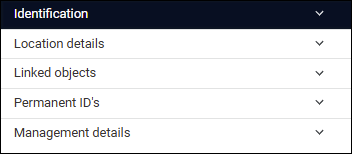
This panel includes fields intended for recording physical details about a location, and two groups of fields used for building a hierarchy of locations, Is part of and Includes part(s).
Tip: Use the Hierarchy browser when viewing records in Locations and containers to see the hierarchical relationship between locations; select a locations record in Hierarchy browser to make it the current record![]() The record currently displayed in Record details View or highlighted (with a solid background) in Result set View or Gallery View for instance..
The record currently displayed in Record details View or highlighted (with a solid background) in Result set View or Gallery View for instance..
As the purpose of many fields on this panel is self-explanatory and their use straightforward, we focus on those that are of particular note:
|
Field group |
Field |
Details |
|---|---|---|
|
Location details
|
Location type / location_type (LT) |
Text field. Document the type of location, e.g. Cold storage, Exhibition room, Warehouse, etc. |
|
Level / location_level (nv) |
Text field. Indicate the level of a location in a hierarchy of locations (suggested uses include descriptors like building, room, shelf, bay. |
|
|
|
Linear capacity / linear_capacity (LC) |
A numeric field. Document the linear capacity of the location. |
|
Environment measurements |
|
Repeatable group of fields used to document a location's environmental conditions on a given date (temperature, humidity, light levels, or other factors that could affect the collections). Tip: Documentation of these details could conceivably be automated via the API. |
|
Location hierarchy |
Is part of / part_of (2A) |
A Linked field Start keying the name of a location or click the Link Details about working with the Find data for the field box can be found here. In our example: National Museum>Ground Floor>Special Exhibitions Room>Shelf 1>Box 1 we could start with the National Museum locations record and use Includes part(s) (part (nt)) to record Ground Floor as its child in the locations hierarchy, or we could start with the Ground Floor locations record and use Is part of (part_of (2A)) to record National Museum as its parent:
Barcode is auto-populated with details from the parent record; and Context is constructed as the hierarchy is built. In the Hierarchy browser we see the hierarchy of locations records:
When we look at the (parent) National Museum locations record, we find that Includes part(s) is updated automatically to list Ground Floor:
|
|
Includes part(s) / part (nt) |
A Linked field Details about working with the Find data for the field box can be found here. In our example: National Museum>Ground Floor>Special Exhibitions Room>Shelf 1>Box 1 we could use Includes part(s) (part (nt)) to document that the Ground Floorincludes the Special Exhibitions Room:
In the Hierarchy browser we see the hierarchy of locations records:
When we look at the Special Exhibitions Room locations record, we find that the Is part of group of fields is updated automatically to list Ground Floor (as its parent):
Note: If a container contains another container, we document this on the Container details panel record using the Name (part (nt)) field in the Contains group of fields. Details below. |
Documenting locations: where Location or Container = container
The following panels are available:
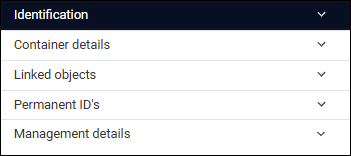
On the Container details panel we document a container's Normal location (where it typically belongs) and Current location (where it is currently located), movement planning and history.
Best practice: Normal and Current location
It is best practice to specify both a Normal location AND a Current location for containers (and collection items for that matter): if a container is currently in its Normal location, be sure to record this in Current location too.
If you provide a Normal location but no Current location, you will eventually have some records with a Current location as Current location is automatically updated when a container changes location, and others with a Normal location but no Current location (no relocation has occurred); if you then want to search for a container by its location, it will be necessary to search both fields as you cannot be certain whether a Current location has been recorded.
The key fields on this panel are:
|
Field group |
Field |
Details |
|---|---|---|
|
Normal location |
Name / location.default.name (NL) |
A Linked field |
|
Container details |
Container type / package_type (p2) |
A Linked field |
|
Current location |
Name / part_of (2A) |
Where the container is currently located (use the Change locations Task to relocate a container). |
|
Contains |
Name / part (nt) |
A Linked field |
|
Location history |
|
A history of a container's movement from one location to another is maintained in the Location history fields. |